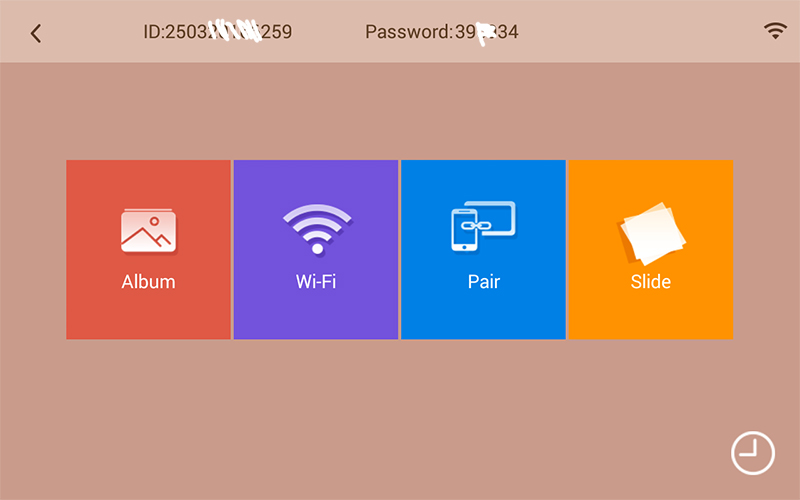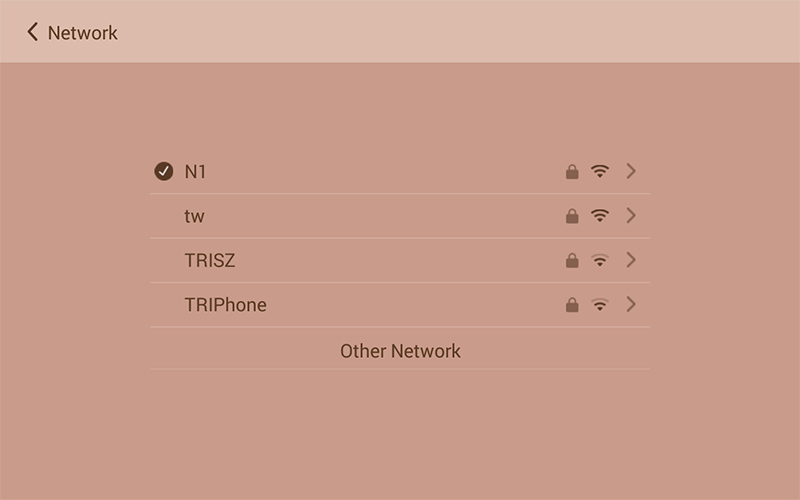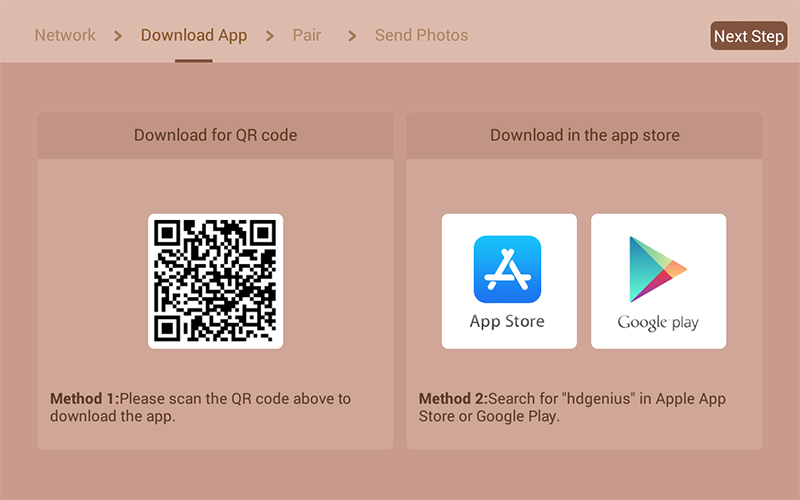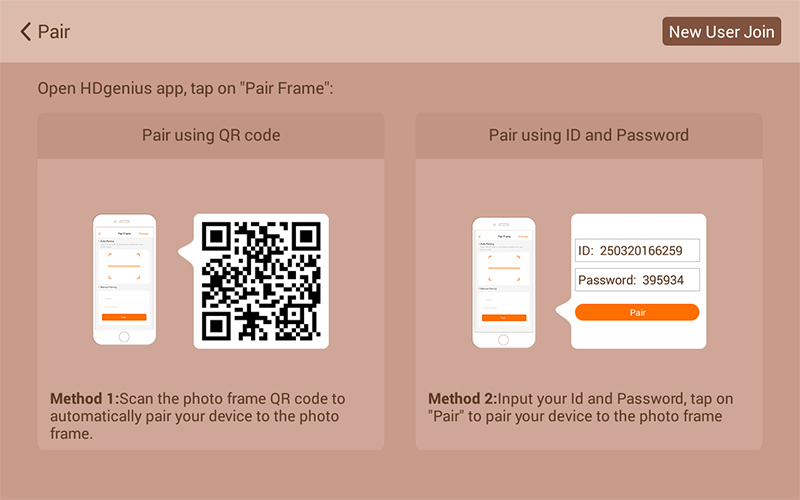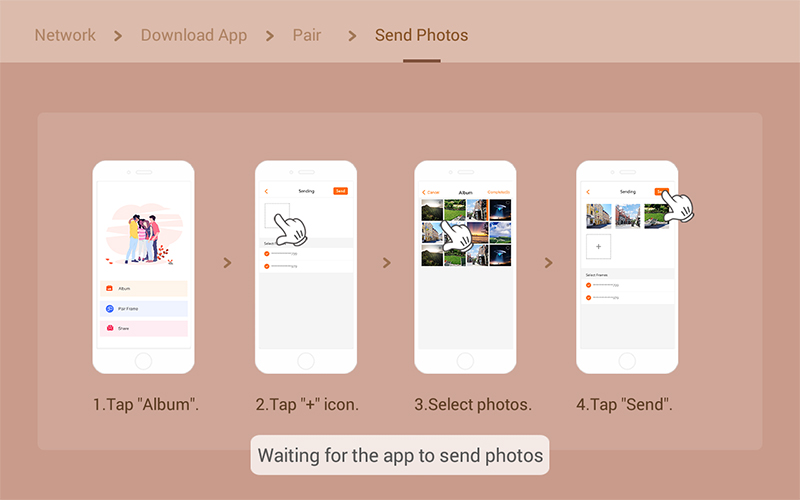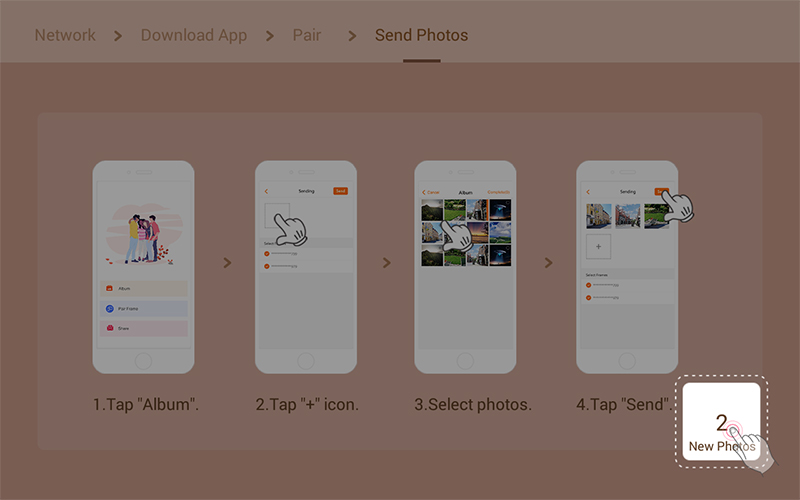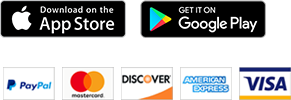After you got the digital frame, how to send your photos to the digital picture frame?

Storage methods differ for digital picture frames in the market. Here are some common ways where you may get some guidance when uploading your photos.
USB Transmission
The USB port is the most common way to load photos to a digital picture frame. What you need to do is to connect your frame with computer via USB, directly drag and drop pictures. In this case, the digital frame acts like a flash drive. With the internal storage capacity ranging from 8MB to 4GB, you can plug a USB flash drive to the USB port of the frame to choose and transfer photos.
Card Transmission
Some digital picture frames are equipped with a built-in card slot with CF, SD, SDHC, MMC, MS Pro, MS Duo, and xD cards supported. This transmission is so easy even for green hands: insert your memory card into the slot of the frame, select photos you need to upload and copy them to frame.
Wireless Transmission
When people are pursuing more convenience in the digital context, wireless transmission emerges. You don't need to buy extra storage card - what you need is just Wi-Fi, Bluetooth or an E-mail address. Connect your mobile phone with the frame through Wi-Fi or Bluetooth, and you are there to upload photos from it.
For some digital picture frames, photos are uploaded via a special E-mail address. The email address usually registered by the user on the manufacturer's website or server. People can send and share photos anywhere, free from location restriction.
WiFi Transmission
Here is an example of how we send pictures to HDGenius 10 inch wifi smart photo frame.
First, unpack the photo frame HDgenius 10.
Plug the included power adapter to a wall outlet, and the smart frame will turn on and show the main menu as below.
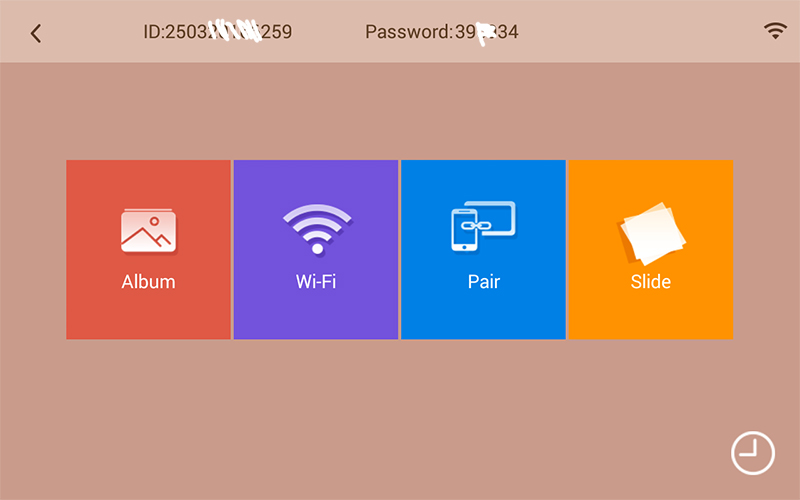
Second, tap the WIFI icon and input password to connect the wifi photo frame to your 2.4G WIFI network.
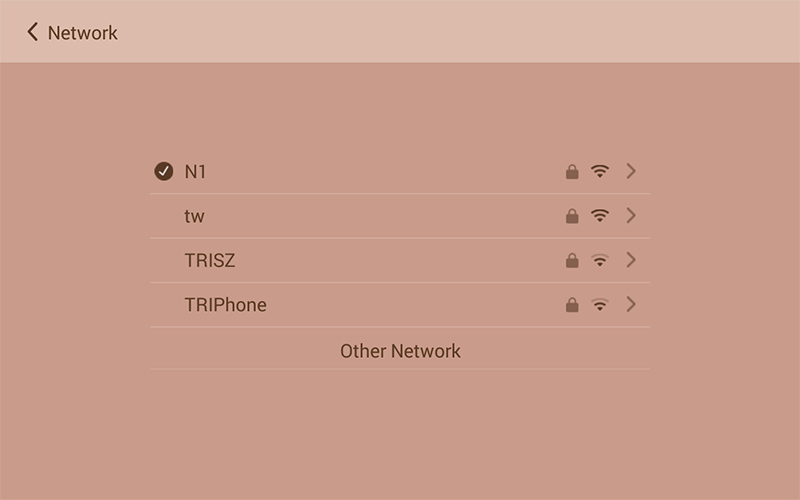
Third, install HDgenius APP on your smartphone.
Scan the QR code on the frame, quick start guide/gift box or search "HDgenius" APP from Google Play or Apple Store.
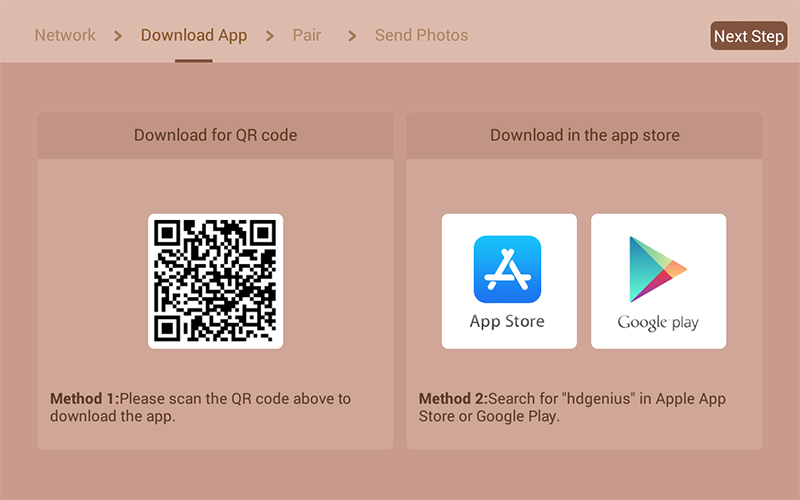
Fourth, pair the wifi frame from APP.
Scan QR code or input ID and password shown on the digital photo.
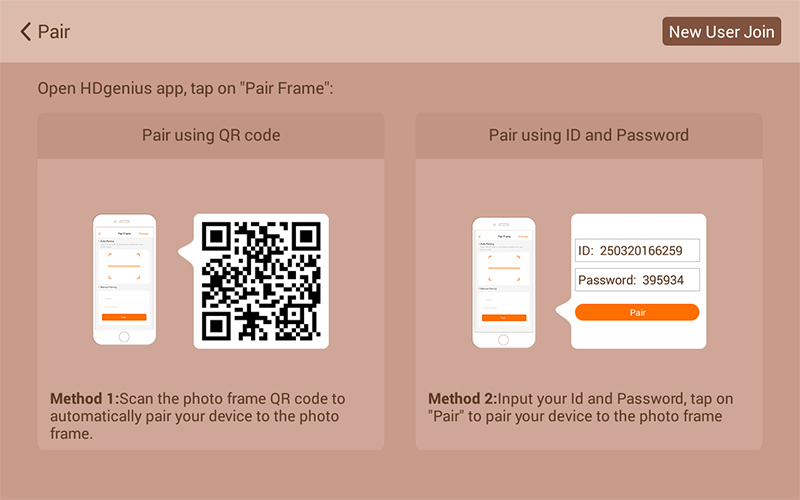
Fifth, send photos to the frame by select the pictures on your phone and tap OK.
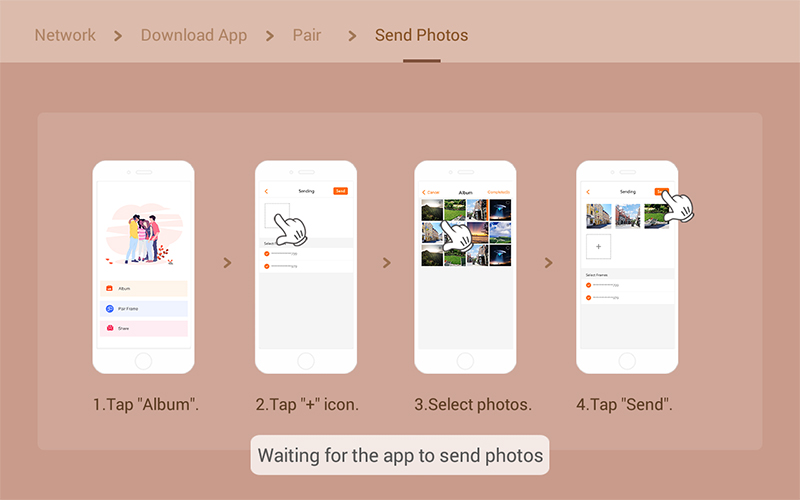
Sixth, select the frame you wish to send the photos to and click "Send".
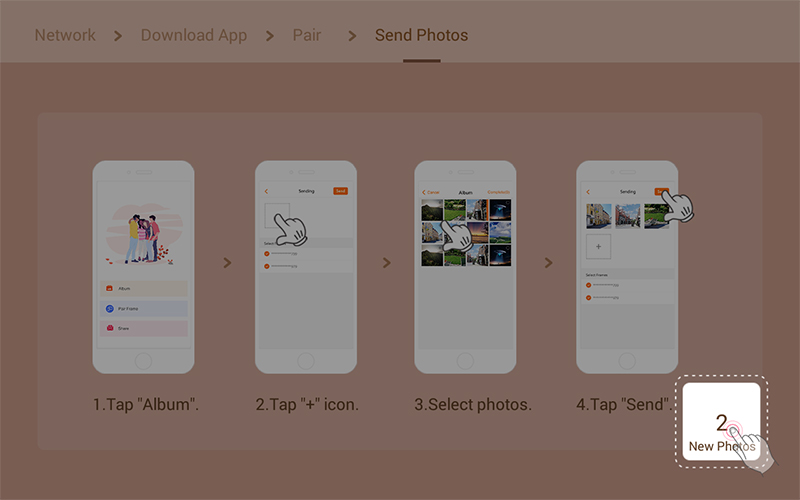
The photos you share will arrive within 1 minute, tap album to display the images you received.
Any question or problem when you use the wifi internet photo frame, kindly email to service@hdgenius.com, we will help you as soon as we can.